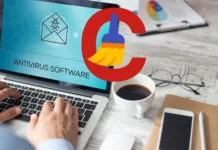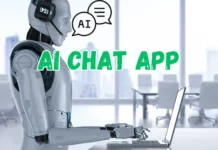The Infinix Smart 6 is an impressive smartphone that offers affordability without compromising on essential features. Whether you just purchased this device or want to optimize it for a better experience, this guide will help you set up and customize your smartphone effortlessly. Let’s dive into the step-by-step process to make the most of your Infinix Smart 6.
1. Unboxing and Initial Setup
Start by unboxing your new Infinix Smart 6. Inside the box, you’ll find the phone, a charger, a USB cable, a SIM ejector tool, and a user manual. Ensure everything is in good condition before proceeding.
- Press and hold the power button to turn on the device.
- Choose your preferred language and region.
- Connect to a stable Wi-Fi network for seamless setup.
- Sign in with your Google account to sync contacts, emails, and apps.
2. Insert SIM and Expand Storage
Use the SIM ejector tool to insert your SIM card and a microSD card for additional storage. This is crucial if you plan to store a lot of media files or apps.
- Locate the SIM tray on the side of the phone.
- Place your SIM card and microSD card in the designated slots.
- Reinsert the tray and ensure it is firmly in place.
3. Update Software
Keeping your phone’s software up to date is important for security and performance. To check for updates:
- Go to Settings > System > Software Update.
- Tap on Check for Updates and install if any are available.
4. Customize the Home Screen
Make your Infinix Smart 6 truly yours by customizing the home screen. You can change wallpapers, rearrange icons, and add widgets for a personalized look.
- Long-press on the home screen to access customization options.
- Select Wallpapers to choose a new background.
- Drag and drop app icons to rearrange them.
- Add widgets by tapping Widgets and selecting your favorites.
5. Set Up Security Features
Your security should always come first. The Infinix Smart 6 offers several options for protecting your data:
- Set up a PIN, password, or pattern lock.
- Enable Face Unlock for quick access.
- Activate Find My Device under Google Settings to locate your phone if lost.
6. Install Essential Apps
Head over to the Google Play Store to download the apps you need. Start with essential apps like social media platforms, productivity tools, and entertainment apps.
7. Optimize Battery Performance
Battery life is a critical aspect of your smartphone experience. Follow these tips to maximize the battery performance of your Infinix Smart 6:
- Enable Battery Saver Mode under Settings > Battery.
- Reduce screen brightness or enable Auto Brightness.
- Turn off unused features like Bluetooth and Location Services.
8. Adjust Notification Settings
Stay on top of your notifications by customizing them to avoid unnecessary interruptions. Here’s how:
- Go to Settings > Notifications.
- Toggle off notifications for less important apps.
- Set priority notifications for critical apps like messaging or email.
9. Explore XOS Features
The Infinix Smart 6 runs on XOS, which comes with unique features like Smart Panel, Game Mode, and Social Turbo. Explore these features to enhance your smartphone experience:
- Enable Smart Panel for quick access to your favorite tools.
- Use Game Mode to boost gaming performance.
- Activate Social Turbo for WhatsApp-specific features like call recording.
10. Back Up Your Data
Regularly backing up your data ensures you never lose important files. To back up your Infinix Smart 6:
- Go to Settings > System > Backup.
- Choose Google Backup to sync data to your Google account.
- For offline backups, use a microSD card or an external drive.
Conclusion
Setting up and customizing your Infinix Smart 6 is an enjoyable process that ensures you get the most out of your smartphone. By following this guide, you can optimize your device for performance, security, and personalization. Take the time to explore the features of your Infinix Smart 6, and don’t forget to update your software regularly to stay ahead. Enjoy your new smartphone!
Tags: Infinix Smart 6 setup, customize Infinix Smart 6, Infinix smartphone guide.